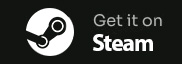So you just loaded into Monster Hunter: Wilds and your framerate tanked like a Gravios falling off a cliff. Welcome to the jungle – literally. Capcom’s newest beast-slaying beauty is a monster in more ways than one when it comes to performance. But don’t worry, I’ve gone elbow-deep into settings menus and registry hacks so you don’t have to.
Why Does Wilds Run Like a Herd of Kestodon?
First, let’s get this out of the way: Monster Hunter: Wilds is gorgeous. Dense biomes, huge particle effects, dynamic weather, monster-sized monster animations – it’s a hardware stress test disguised as a video game. Even if you’re running a decent rig, the default settings aren’t doing you any favors.
If your FPS feels more "laggy expedition" than "wild hunt," here's what you need to do.
Step 1: Fix the In-Game Settings
Start by going into Options > Graphics Settings and make these changes:
- - Texture Quality: High (not Highest - it eats VRAM)
- Shadow Quality: Low
- Anti-Aliasing: TAA or turn it Off
- Ambient Occlusion: Off
- Bloom: Off (pretty, but brutal)
- Subsurface Scattering: Off
- Volumetric Effects: Low
- Dynamic Resolution: On (trust me)
- Resolution Scaling: 80% if you're desperate
You’ll get most of your FPS gains from shadows, AO, and volumetrics. Try capping your FPS at 60 if you’re still getting spikes – this game doesn’t play nice with uncapped framerates.
Step 2: Optimize Windows for Wilds
- - Run the game in Fullscreen (not borderless)
- Disable Xbox Game Bar and Game Mode
- Turn off background apps in Windows Settings
- Go into Task Manager > Details tab, right-click mhwilds.exe, and set priority to High
- Make sure your GPU drivers are up to date (seriously)
There are also a ton of hidden CPU processes that chew through your performance while you’re trying to slap a Barroth. Windows doesn’t care – but we do.
Or... Just Use CPUCores and Let It Do the Work
Look, I’ve been down the optimization rabbit hole. I’ve tweaked, I’ve benchmarked, I’ve sacrificed a virtual offering to Zinogre. But nothing gave me smoother frames faster than CPUCores. It automatically finds and dedicates your CPU resources for the game – shutting down what you don’t need, and giving your hunt the firepower it deserves.
What CPUCores Does for Monster Hunter: Wilds
- - Detects Monster Hunter: Wilds and prioritizes CPU threads
- Disables unnecessary Windows bloat processes
- Forces Steam, Discord, etc. to use low-priority cores
- Smooths out hitches and frame drops during big fights

What CPUCores Does for Monster Hunter: Wilds
- - Detects Monster Hunter: Wilds and prioritizes CPU threads
- Disables unnecessary Windows bloat processes
- Forces Steam, Discord, etc. to use low-priority cores
- Smooths out hitches and frame drops during big fights
Want a one-click way to boost your FPS in Monster Hunter: Wilds? Download CPUCores and let it do the hard work.
Click here to get CPUCores – and start hunting at full power: https://www.cpucores.com
community
Our community is available with helpful staff and volunteers who can help with your game stability, performance, and other hardware tips.
you can also email us directly with any business related questions.