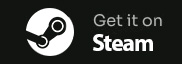Black Ops 6 Performance Guide: Fix Lag & Boost FPS
Black Ops 6 is dropping frames harder than your K/D ratio? Yeah, we’ve been there. Whether you’re getting destroyed by stuttering in multiplayer or watching Zombies turn into a slideshow, this guide will get you back to fragging smoothly.
Why Black Ops 6 Runs Like Garbage
The Real Culprits Behind Your Performance Issues
Let’s cut through the BS – Black Ops 6 has some serious optimization problems that even RTX 4090 owners are complaining about. Here’s what’s actually tanking your FPS:
- - CPU bottlenecking from poor core utilization
- Aggressive texture streaming eating RAM
- Background Windows processes stealing resources
- Shader compilation stutters mid-match
- Memory leaks after 2-3 hours of gameplay
- DirectX 12 implementation issues
Fun Fact: Black Ops 6 only uses about 4-6 CPU cores efficiently, leaving the rest of your expensive processor sitting there doing nothing.
Quick Fixes That Actually Work
In-Game Settings for Maximum Performance
Start with these settings before touching anything else. These changes alone can boost your FPS by 20-40%:
- - Display Mode: Fullscreen Exclusive
- V-Sync: Off
- Custom Frame Rate Limit: 3 below monitor refresh
- Texture Resolution: High (not Ultra)
- Texture Filter Anisotropic: Normal
- Shadow Quality: Medium
- Screen Space Shadows: Off
- Ambient Occlusion: Off
Start with these settings before touching anything else. These changes alone can boost your FPS by 20-40%:
- - Display Mode: Fullscreen Exclusive
- V-Sync: Off
- Custom Frame Rate Limit: 3 below monitor refresh
- Texture Resolution: High (not Ultra)
- Texture Filter Anisotropic: Normal
- Shadow Quality: Medium
- Screen Space Shadows: Off
- Ambient Occlusion: Off
Windows Optimizations Most Players Miss
These Windows tweaks are where the real magic happens. Black Ops 6 is super sensitive to background processes and system resource allocation.
- - Disable GPU Hardware Scheduling
- Turn off Game Mode (yes, really)
- Set Black Ops 6 to High Priority in Task Manager
- Disable Windows Game Bar completely
- Turn off Xbox Game DVR
- Disable fullscreen optimizations for the .exe
The Nuclear Option: CPUCores
Automate Everything with CPUCores ADVANCED
Look, we get it – manually tweaking all this stuff is a pain in the ass. You want to play the game, not become a Windows optimization expert. That’s where CPUCores ADVANCED comes in clutch.
This tool basically does all the heavy lifting for you. It automatically detects when you launch Black Ops 6 and immediately:
- - Isolates the game to your best CPU cores
- Kills unnecessary background processes
- Optimizes Windows power settings
- Manages CPU thread allocation
- Prevents Windows from interrupting your game
- Clears standby memory that causes stuttering
Real Talk: We've tested this extensively with Black Ops 6, and the difference is night and day. Average FPS boost of 15-25%, and stuttering practically disappears.
Why It Works So Well
Black Ops 6 has terrible CPU core management. CPUCores forces Windows to treat the game like the priority it should be, instead of letting Chrome eat half your processor while you’re trying to clutch a Search & Destroy round.
You can grab it on Steam or directly from cpucores.com. It’s a one-time purchase that works with basically every game, not just COD.
Why It Works So Well
Black Ops 6 has terrible CPU core management. CPUCores forces Windows to treat the game like the priority it should be, instead of letting Chrome eat half your processor while you’re trying to clutch a Search & Destroy round.
You can grab it on Steam or directly from cpucores.com. It’s a one-time purchase that works with basically every game, not just COD.
Results You Can Expect
Realistic Performance Gains by System Type
After implementing these optimizations (especially with CPUCores running), here’s what you can realistically expect:
- - Budget Systems (GTX 1660/RX 580): 45-60 FPS becomes 65-85 FPS
- Mid-Range (RTX 3060/RX 6600): 80-100 FPS becomes 110-140 FPS
- High-End (RTX 4070+): 120-144 FPS becomes 165-200+ FPS
- CPU-Bottlenecked Systems: 30-50% improvement
- Stuttering Reduction: 80-95% fewer frame drops
The biggest improvements come from fixing CPU bottlenecks, which is why tools like CPUCores ADVANCED make such a massive difference. Your expensive GPU can finally do its job when Windows isn’t choking your CPU with background garbage.
Bottom Line: You paid $70 for this game. Spending a few bucks on CPUCores to make it actually playable is a no-brainer. Grab it at cpucores.com or on Steam and stop letting bad optimization ruin your matches.
Final Optimization Checklist
Everything You Need for Smooth Gameplay
Here’s your complete checklist for maximum Black Ops 6 performance:
- - Apply all in-game settings mentioned above
- Run CPUCores ADVANCED in the background
- Update to latest GPU drivers (clean install)
- Disable unnecessary startup programs
- Set Windows to High Performance power plan
- Close all browsers and Discord overlays
- Monitor temps - thermal throttling kills FPS
- Restart the game every 2-3 hours to clear memory leaks
Follow this guide and you’ll transform Black Ops 6 from a stuttering mess into the smooth experience it should’ve been at launch. Now stop reading and go drop some nukes with your newfound frames.
other games we fixed
community
Our community is available with helpful staff and volunteers who can help with your game stability, performance, and other hardware tips.
you can also email us directly with any business related questions.